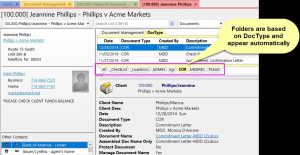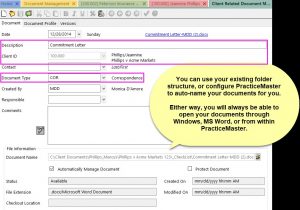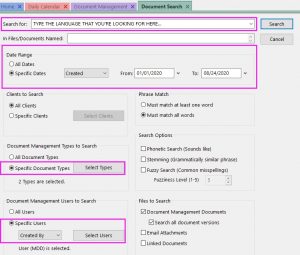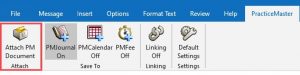
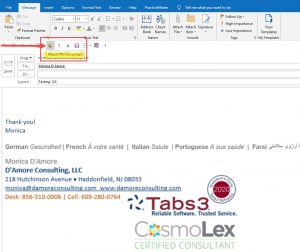

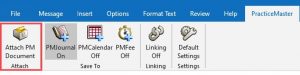
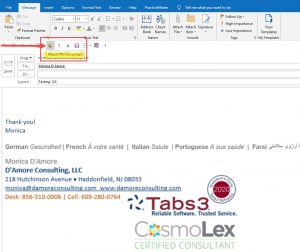

Spotlight on Tabs3 Accounts Payable…Would you like to:
• See your bank balance while entering invoices?
• Print a check from the Dashboard?
• And you already knew about the EFT option, right? 🙂
The February 2020 update did all of that – and the most recent updates have done even more!
Check it out!
You probably already own the tools! If you’re using Tabs3 or if you’re already using PracticeMaster, it’s worthwhile to find out what else it can do!
Did you know you could use Tabs3 PracticeMaster for: